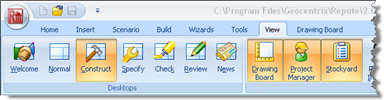
In Step 3, you will create an H-pile and specify its cross-section and steel grade.
Open the Stockyard by selecting the View tab on Repute’s ribbon and then clicking on the Construct button.
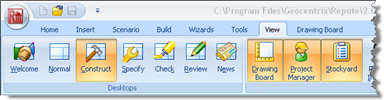
When the program has switched to its Construction Desktop (in which the Drawing Board, Project Manager, and Stockyard are displayed), right-click anywhere inside the Stockyard to display its context menu and select the Bearing Piles command. The Bearing Piles group will open.
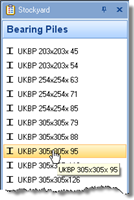
Create the section by selecting the item labelled “UKBP 305x305x95”, right-clicking to display its context menu, and then selecting the command Create ‘UKBP 305x305x95’.
The newly-created hot-rolled section will appear in the Project Manager (under Sections).
Next, right-click anywhere inside the Stockyard to display its context menu and select the Steels command. The Steels group will open.
Create the steel by holding the Ctrl key down and clicking on the item labelled “Advance 275”. (When the Ctrl key is pressed, Repute automatically creates any item that you select in the Stockyard. This saves you the effort of displaying the popup menu each time you want to create a new item.)
The newly-created steel will appear in the Project Manager (under Materials).
Finally, click on the Stockyard’s Structural Elements caption (near the bottom of the Stockyard). The Structural Elements panel will open.
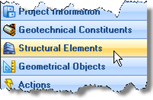
Create the pile by holding the Ctrl key down and clicking on the item labelled “H-pile”.
The newly-created pile will appear in the Project Manager (under Structural Elements).
In the Project Manager, right-click on the newly-created pile (“Pile 1”) to display its context menu and select the Properties... command. The Property Inspector will appear.
In the Property Inspector, change the Material Name (under Material Properties) from “Not specified” to “Steel 1”. Then change the Section Name (under Section Properties) from “Not specified” to “Section 1”. Leave all other properties of the pile unchanged.
Returning to the Project Manager, select Stage 1 (under Scenarios).
In the Property Inspector, place a tick next to Pile 1 (under Structural Elements) to add the pile to this scenario. Press the Enter key to refresh the Drawing Board.
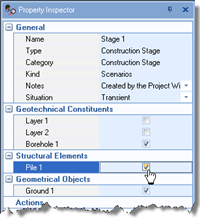
Repeat the previous instruction for Stage 2.
In this step, you have:
Created Section 1, Steel 1, and Pile 1
Linked Section 1 and Steel 1 to Pile 1
Added Pile 1 to Stages 1 and 2
The Drawing Board will now look something like the screenshot below:
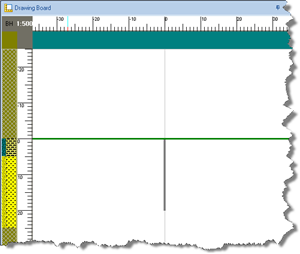
A copy of this step can be found at [Projects]\Tutorial 1\Step 3.rpx.
Step 4 - create the force