Geocentrix programs to which these instruction apply
- Repute 2.0
- ReWaRD 2.7
- ReActiv 1.7
Instructions
- Install the Licence Manager on your Server (see download instructions below)
- Connect the Geocentrix security key/dongle to your Server
- Install the geocentrix software on your PCs
- Download this sample INI file to a temporary location on your computer
- Open the file using Windows' Notepad
- Under the section labelled [NH_TCPIP], find the line beginning ';;NH_SERVER_ADDR = <Addr1>, <Addr2>'
- Remove the two semi-colons at the start of that line and then replace the text '<Addr1>, <Addr2>' with your server's IP address. For example: 'NH_SERVER_ADDR = 192.168.2.10'
- Save the INI file and then rename it as 'nethasp.ini'
- Copy the renamed file to the folder in which you installed your Geocentrix program, i.e. into:
- C:\Program Files\Geocentrix\ReWaRD\2.7 for ReWaRD 2.7
- C:\Program Files\Geocentrix\ReActiv\1.6 for ReActiv 1.6
- C:\Program Files\Geocentrix\Repute\2.0 for Repute 2.0
- Repeate the above for each PC on which you have installed Geocentrix software
- When you register ReWaRD/ReActiv/Repute on each PC, make sure you tick the 'Network Licence' flag, so the program knows to ask the Licence Manager for permission to run
- Any problems, contact our Technical Support team
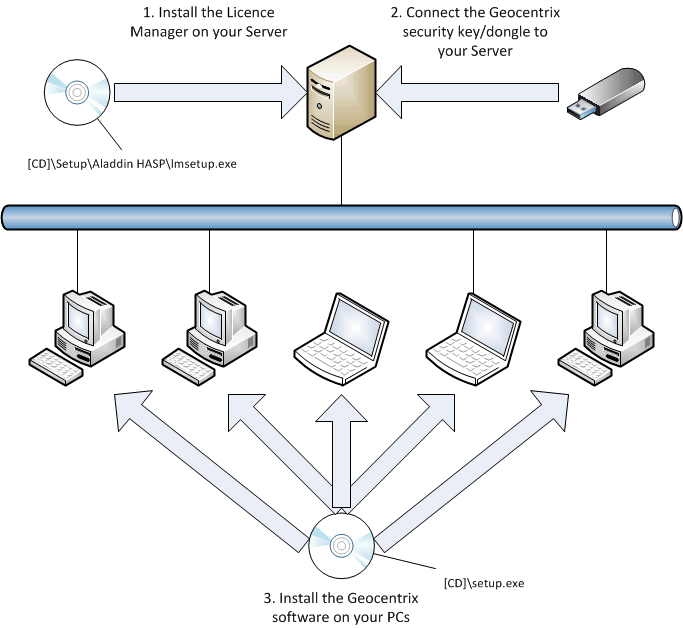
Licence Manager needed for network editions
The HASP HL Licence Manager that provides network capabilities for older Geocentrix software can be obtained as follows:
- Visit Safenet's website (Sentinel HASP End Users' Downloads - search for HASP HL License Manager)
- Locate the item entitled 'HASP HL License Manager' and click the link provided
- Read Safenet's end user license agremeent and click the 'I Accept' button (at the bottom of the page) to continue
- Save and then open (or just open) the zip file provided
- Run the program 'lmsetup.exe' contained within that zip file on your server
- Follow the on-screen instructions
The Geocentrix programs that use the HASP HL License Manager were built and tested with:
HASP HL License Manager v8.32.5.40 (released 2008-01-05)
|